Overview
Get early access to new Koala Data Explorer features through VS Code’s pre-release channel. Test upcoming improvements and help shape the extension’s development.The “Switch to Pre-Release Version” button only appears when a pre-release version is available.
How to Install
Switch to Pre-Release
- Open Extensions (
Ctrl+Shift+X/Cmd+Shift+X) - Search for “Koala Data Explorer”
- Click the extension to view details
- Click “Switch to Pre-Release Version” (when available)
- Reload VS Code when prompted
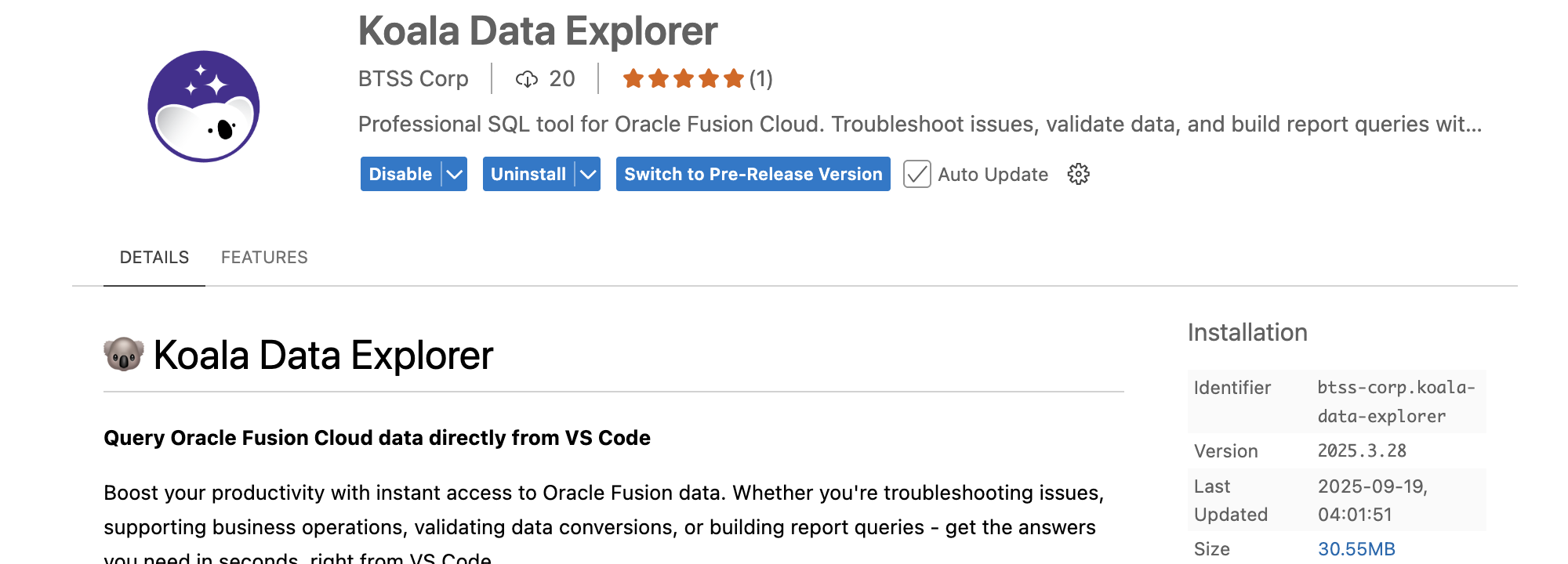
Identifying Pre-Release
When using a pre-release version:- “Pre-Release” badge appears in the Extensions view
- Version info shows in the extension’s About dialog
- More frequent updates than the stable channel
Why Try Pre-Release?
- Early access to new features and improvements
- Help shape development with your feedback
- Get fixes faster for reported issues
Providing Feedback
Report Issues
Submit feedback through our support portal or email [email protected]. Include:- Pre-release version number
- Steps to reproduce any issues
- Your VS Code version
- Operating system
Switch Back to Stable
To return to the stable version:- Open Extensions
- Find Koala Data Explorer
- Click “Switch to Release Version”
- Reload VS Code

